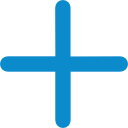
Sign up on our website, validate your email, and log in. Then link your vCorso account with Garmin or Wahoo to automatically sync activities and create stunning video highlights.
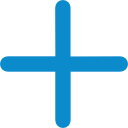
For better accuracy, set your device to record at 1-second intervals. This ensures precise data for your highlight videos and best EVENT highlights when passing our cameras. Check your device's manual for more details.
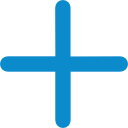
Reduce video size using free tools like FFMPEG. Note: You may lose some quality, but it's often minimal. Keep metadata intact with:
ffmpeg -i INPUT_FILE_NAME -c:v libx264 -preset slow -b:v 10M -map_metadata 0 OUTPUT_FILE_NAME
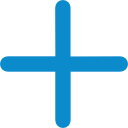
Find details about billing and renewal in the ‘Manage Subscription’ section of the app menu. Here, you can pause, resume, or change your subscription.
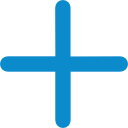
Most of the photos you will receive or download will not have the correct data and time of when the photo was taken. So you need to determine when the photo was taken during your activity. Use free tools like EXIFTOOL to set the correct date and time on your photos. Example command for photo taken in Australia:
exiftool -OriginalDateTime='2024:09:13 07:17:28' -offsetTimeOriginal='+10:00' "my_race_photo_01.jpg"
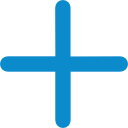
If the photo or video was taken while stationary or with low GPS quality, overlays might be missing. Set your device to record more frequently for better accuracy.
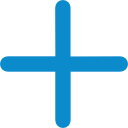
Some devices may misinterpret orientation. Lock your camera’s orientation or use our app's rotate feature to correct this.
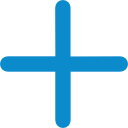
Ensure your videos or photos are recorded in the same orientation/format as your final video. Landscape (16:9) provides the best consistency.
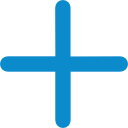
Select the download icon when playing a video in the app to save it to your local storage.
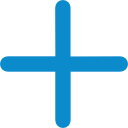
Download the video to your device and upload it to platforms like Instagram, Facebook, or TikTok. Tag vCorso to help spread the word.
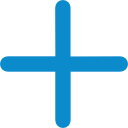
Go to Settings and select “Delete Account.” Confirm your choice, as this action cannot be reversed.
